Create a RetroPGF Round
Retroactive Public Goods Funding (RetroPGF) on Drips allows communities to fund projects and contributors for their past impact. This process is organized into Rounds, each with its own timeline, budget, and participants.
Creating a round begins with a private Draft. In this state, you and other designated Admins can collaboratively set up all the necessary parameters before making it public. Once all required settings are configured, you can publish the round, opening it up for applications and voting.
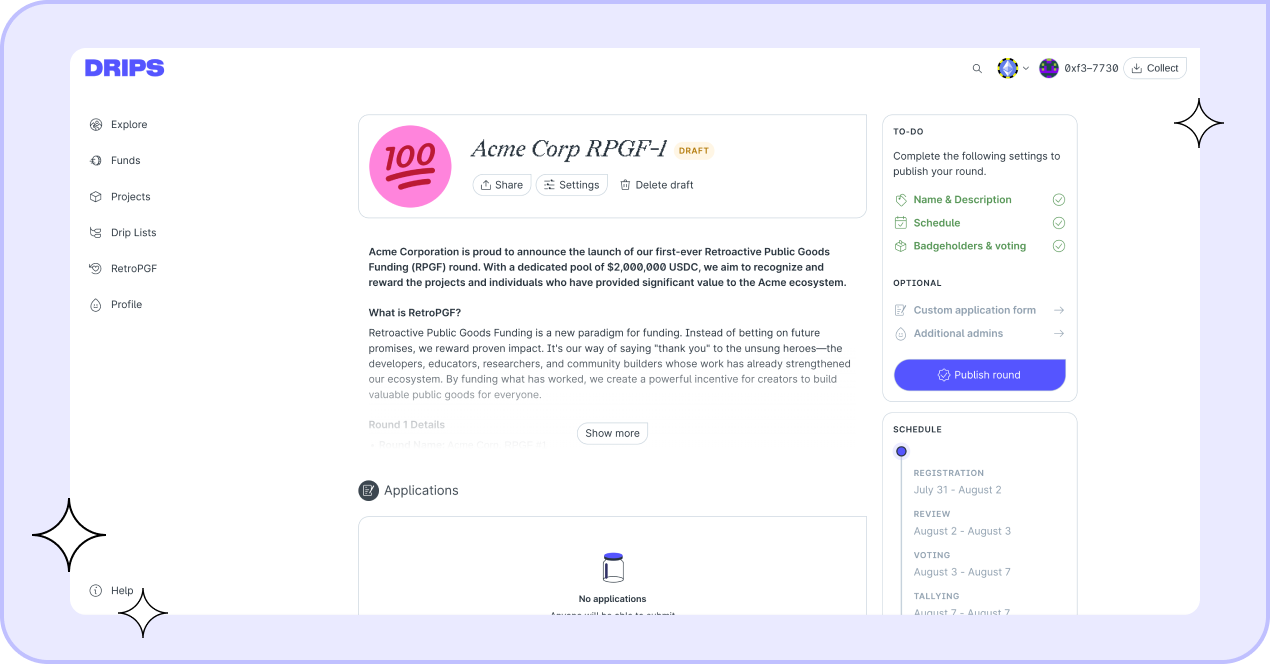
Getting Started: Creating a Draft
To start, navigate to the RetroPGF tab in the main Drips app menu. You may be asked to sign in with your wallet, which does not require a transaction or gas fees. An RPGF round on Drips always happens on one specific chain, so make sure you select the chain you want to create your round on using the network picker on the top right.
On the "Your rounds" page, you will see all the rounds you are currently managing. Click the + New round button to create a new draft.
You will be taken to the main page for your new draft round. On the right, a TO-DO list tracks the required configuration steps you need to complete before you can publish.
Configuring Your Draft Round
Your round remains a private draft, invisible to the public, until you explicitly publish it. You can configure the settings in any order. The TO-DO list will update as you save your changes for each section.
Name, Look & Feel
First, give your round a unique identity. In the Representation settings (or by clicking Settings on the main draft page), you can configure the following:
- Round name: The public name of your funding round.
- Emoji & Color: Used to visually distinguish your round across the app.
- URL: A custom, human-readable URL slug for your round's public page.
- Description: A detailed description of your round's goals and purpose. This field supports Markdown for rich text formatting.
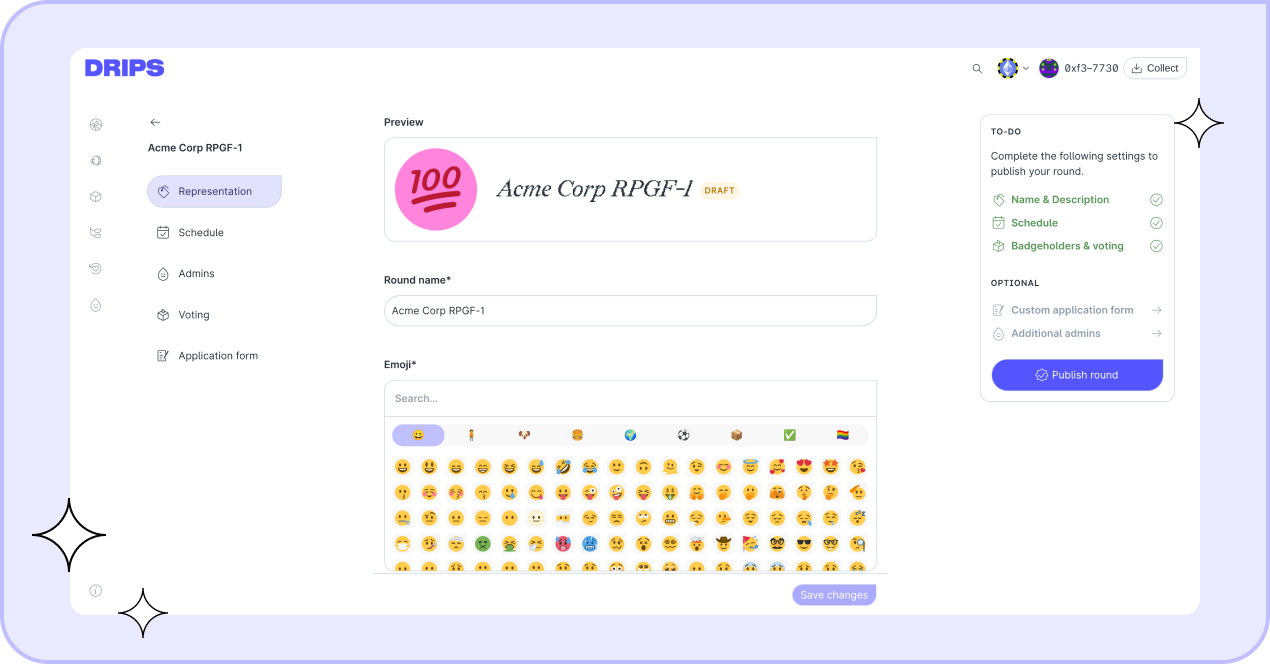
Schedule
The Schedule section is where you define the timeline for your round's different phases:
- Application intake: The period when projects can submit their applications to be considered for funding.
- Voting: The period when designated badgeholders will vote on the submitted applications.
- Results: The date and time when the voting results will be finalized and made public.
Once your round is published, the schedule cannot be changed. Double-check all dates and times before publishing.
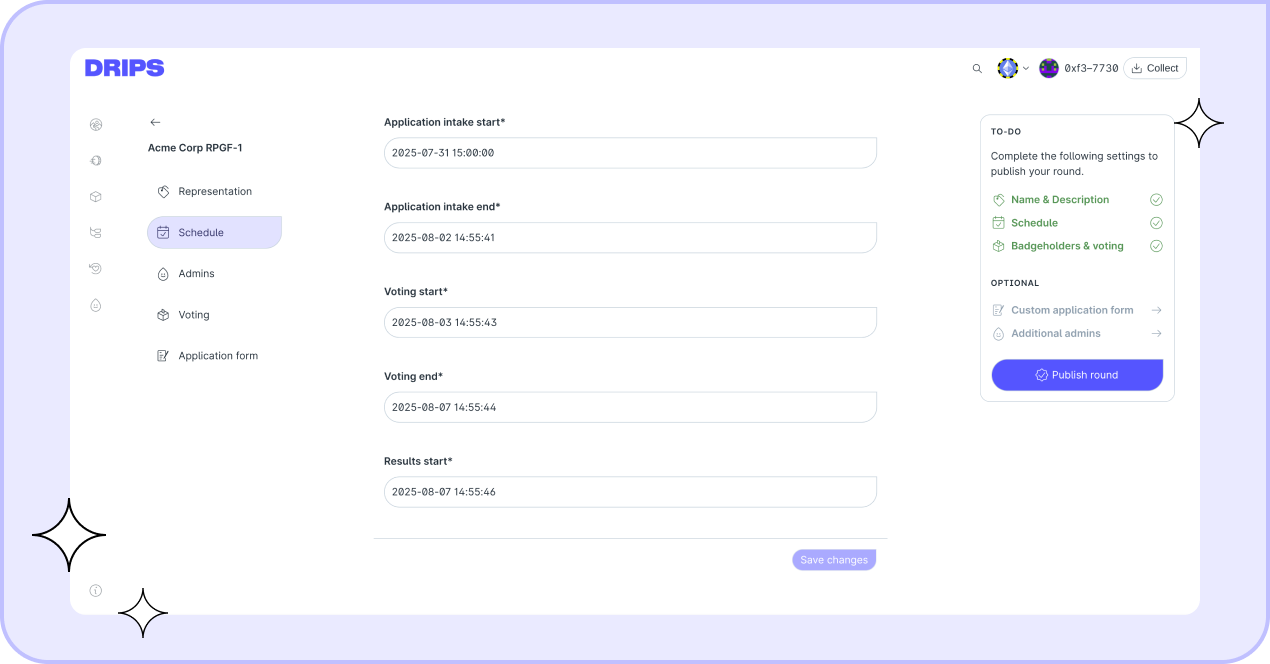
Badgeholders & Voting
In the Voting section, you define who can vote and the rules of the voting process:
- Votes per voter: The total number of votes each badgeholder can allocate across all projects.
- Maximum votes per project: The maximum number of votes any single project can receive from a single badgeholder.
- Badgeholder guidelines link: A URL pointing to a document that outlines the rules and expectations for badgeholders. Badgeholders will need to confirm having read this page before being able submit their ballot.
- Badgeholders: The list of Ethereum addresses that will be granted voting power in the round. You can add them one by one, or upload a CSV with one Ethereum address per line.
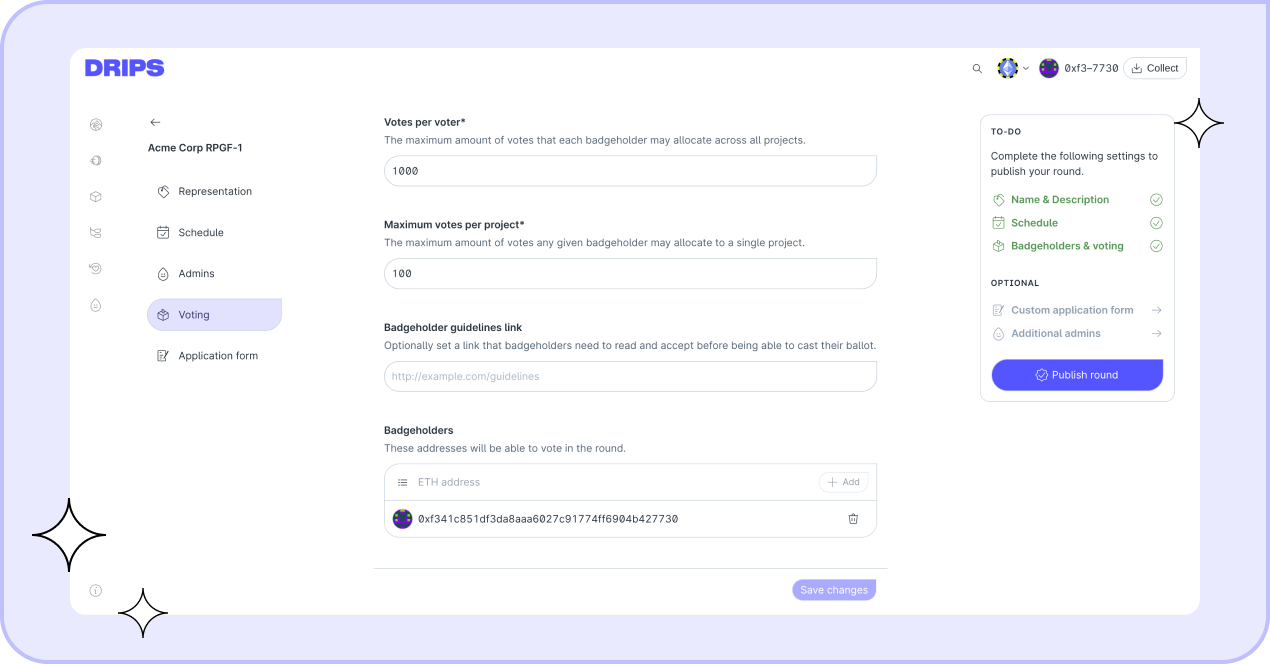
Forms & Categories
Lastly, set up the application form for your round on the Applications tab.
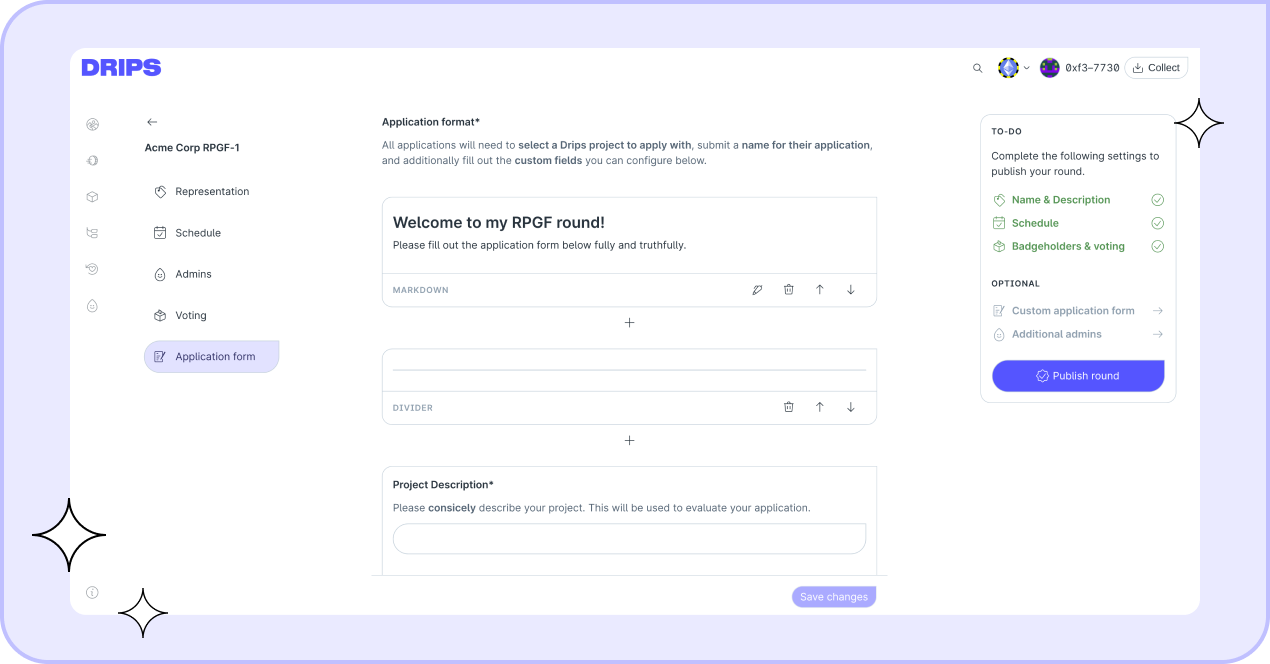
Creating Forms
First, create one or more custom application forms by choosing from a variety of field types, including email, markdown, URL, and more. You can freely add, configure, and re-order fields within the form creator.
Creating Application Categories
Next, create at least one application category. Each category is linked to a specific application form. When applying, applicants will select which category they are applying to, and the corresponding form will be presented to them.
Optional Configuration
While in the draft stage, you can also configure several optional settings to tailor the round to your specific needs.
Adding Round Admins
You can collaborate on configuring a draft round with multiple people. In the Admins section, you can add the Ethereum addresses of other users you want to grant administrative access to. Admins can edit all round settings, view private application data, and export voting data.
KYC/KYB
Drips has built-in KYC/KYB support to help you comply with regulatory requirements. To enable this, please get in touch with the Drips team.
Publishing Your Round
Once you have completed all the items on the TO-DO list, the Publish round button will become active.
Clicking this button will prompt you with a final confirmation. Remember, publishing is a permanent action—the round's URL and schedule cannot be edited later.
After you confirm, your round will be live and accessible at its custom URL! You can use the Share button to easily spread the word. Now, projects and contributors can begin submitting their applications according to the schedule you defined.